With Apple Watch offering the facility to handle applications and notifications remotely, things have become a lot easier. No more fumbling with iPhone to shuffle through songs and look for the favorite songs. The best part is that it is capable of storing 2GB of music. Listening to songs will no more require the involvement of additional iOS device. However, downloading music from Spotify doesn't come for free. To solve the issue here we enlist 3 ways to download Spotify songs to Apple Watch.
Method 1: Download Spotify Songs to Apple Watch Using Shortcut
While using iOS devices, it is pretty common to utilize automated application shortcuts, which are technically the updated version of workflow. There are shortcuts for downloading songs from Spotify and they are available for free in App Store.
Step 1. Install Spotify to MP3 New shortcut on an iPhone that is linked with Apple Watch. Copy the link of Spotify music and run the shortcut.
Step 2. There is a share button for running the shortcut from shared sheet. Once downloaded, go to the Files app and choose iCloud > Shortcuts > Music for checking the downloaded .mp3 file.

Step 3. OpenApple Watch app on iPhone. Navigate to songs and choose the songs to be synced. Once the synchronization is done, you can listen all the songs from Apple Watch downloaded from Spotify.
While the shortcut is supber easy to use. But Spotify to MP3 has some limitations. Firstly, the tool isn't compatible with iOS 13 and secondly, it can not download more than 23 songs.
Method 2: Download Spotify Songs to Apple Watch with Spotify Music Downloader
TunesBro developed a famous deskttop app for downloading and converting Spotify songs into preferred format. It is available in free version and the best part is, it will offer 5X faster downloading speed. There is no limitation for downloading music from Spotify sources. And there is also no need to do this with Spotify Premium account. So it could save a lot of money if you wished to download a huge playlists from Spotify. Here are the details for using Spotify Music Downloader app to download Spotify songs to Apple Watch.
Step 1. Software Installation
The first step is to download Spotify app and TunesBro Spotify Music Downloader on a PC or Mac and then install it by following the guidelines. Once the installation is done, run the app from desktop shortcut.
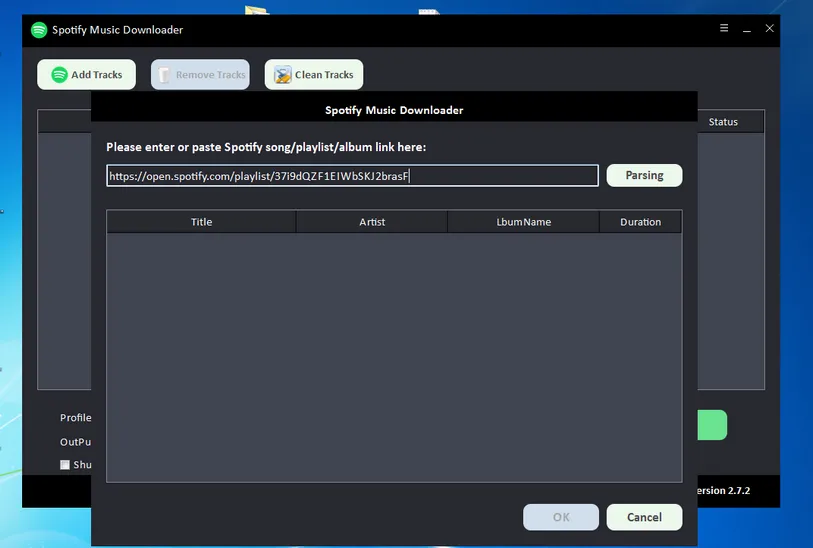
Step 2. Paste Spotify Link for Download
The next step is to import the link of Spotity songs to the program interface and then select the output settings. On the user interface of Spotify, there is an add button ('Add Tracks') on the top of the window for opening Spotify. Now, drag and then drop the selected songs for downloading into the Spotify Music Download window. Once the files are added, then click on OK. Now the output settings can be changed by clicking on "settings" at the top right corner.
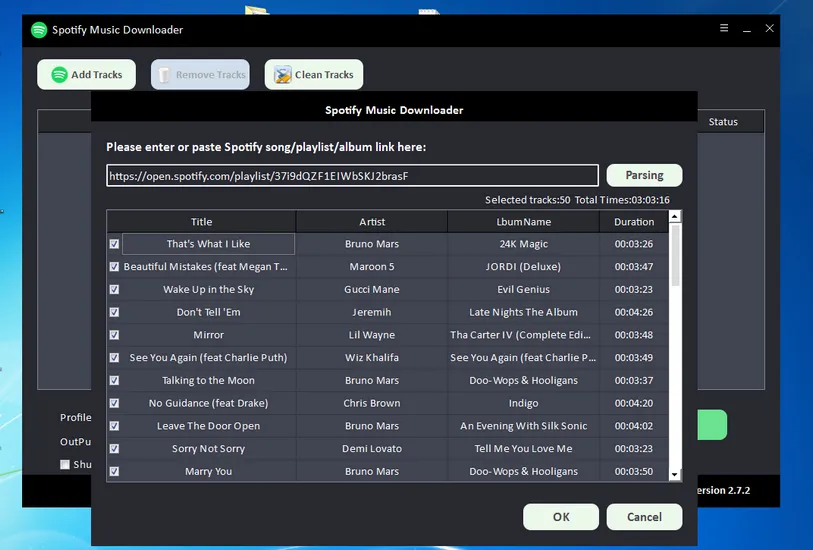
Step 3. Download Spotify Songs
The final step is to click on the green button (the Convert button). It will start converting and downloading the files in to the targe folder on that computer. Look for the "options" on the same screen to navigate to the folder where all downloaded Spotify songs are saved.
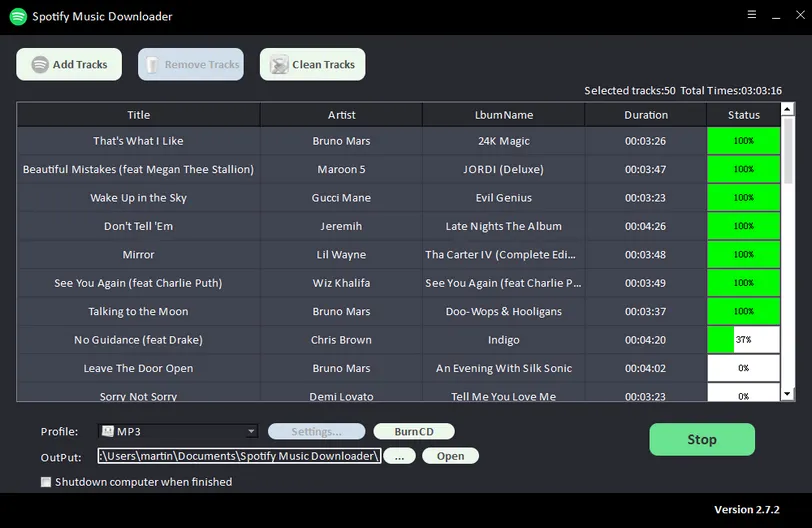
Step 4. Transfer Spotify Music to Apple Watch
Now, open Apple Watch, connect it with computer through Bluetooth and then click on "songs". Hit the +(Add) Songs button and then move to browse through the downloaded songs and select them. Once the synchronization is done, you can listen to Spotify songs on Apple Watch.
This is the easiest and most efficient process because Spotify Music Downloader converts the songs files in the preferred format before it is downloaded from Spotify to Mac. The best part is that it doesn't compromise on quality.
Method 3: Download Spotify Songs to Apple Watch Using Siri Shortcut UkeySoft
UkeySoft Spotify Songs Converter is a major tool for downloading Spotify songs using a PC or Mac. With the capacity to convert Spotify songs into MP3 at a speed as high as 10x speed, the tool ensures uncompromised quality.
Step 1. The first step is to download, install and then run the UkeySoft Spotify Converter on a Windows or Mac device.
Step 2. Once the Spotify app is launched on the device, either directly drag the tracks from the app to the UkeySoft Spotify Converter for importing the songs. Or copy the links of the songs and paste them on the search box of the converter software.

Step 3. Click on "+" and then on "Add files" to add the songs. Now select the already added songs for downloading.
Step 4. Browse & select the format of the converted file. The default format is mp3, but it can be changed to other formats from "options" to "advanced settings".

Step 5. Hit "convert", the Spotify songs will start downloading. When finished, click on "history" for loading the DRM-free tracks.
Step 6. Once downloaded transfer them to the iPhone previously synced with Apple Watch. On the device navigate to settings and open Bluetooth. Next launch the Apple Watch app and tap on the songs, then hit on "add songs" and select the Spotify songs. After that songs are synced, you can freely play the songs on Apple Watch.
At the End
After comparing the three methods, it is TunesBro Spotify Music Downloader that turned out to be the hero solution. While the secord method had issues with efficiency and the third method faced compatibility issues and download limitations. On the other hand, TunesBro tool is not only the simplest to use but extremely fast and is compatible with all iOS versions.
Related Articles:
How to Download Spotify Songs to Android
Best Spotify Playlist Downloader in 2022
How to Download Music from Spotify without Premium
How to Transfer Spotify Playlist to Apple Music
How to Download Spotify Music to MP3
