Looking for a way to transfer Spotify playlist to Apple Music so you can merge your audio collection? Apple Music's own music collection is equally impressive, no doubt, but Spotify is still the number one standalone music streaming service in the world by revenue.
The Problem: So, what's the difficulty in transferring Spotify playlist to Apple Music? The challenge is two-fold. As with Apple Music, Spotify has implemented DRM or digital rights management into its audio ecosystem. That means you can't legally download Spotify music and copy any of their content to another platform. The second issue is the file format of the download itself. The Ogg Vorbis format used by Spotify isn't compatible with many mainstream media players.
The Solution: Now, it is extremely hard to transferr Spotify playlists to Apple Music, right? And it was that way for a long time. Today, however, there are tools to not only remove any DRM restrictions but also convert the content into MP3 and other, more commonly used audio file formats. This article showcases three such tools you can use to transfer Spotify playlists into Apple Music.
Method 1: Transfer Spotify Playlist to Apple Music via TunesBro Music Downloader
TunesBro Spotify Music Downloader has long been a robust application to download and transfer Spotify playlists to Apple Music as well as other streaming services. Along with preserving the quality of your songs and albums, it also transfers all relevant metadata so you're not stuck with a bunch of 'unorganizable' downloads. Instead, what you get in the end is content containing metadata and ID3 tags; in a sense, your content is well presorted during the download process. And the download is totally free and premium account is not required within the sofware.
In addition, it is now available in a format recognized by Apple Music and most other streaming platforms and media players. All you need to do is import it into Apple Music using iTunes or directly in the Music app if you're running macOS 10.15 Catalina. The steps below show you how to transfer Spotify playlist to Apple Music on a PC or Mac.
Step 1: Install and launch Spotify Music Downloader. This should simultaneously trigger your Spotify app to open as well. Make sure you also have iTunes or the new Apple Music app installed on the same computer, or else use an external storage device for the Sidify downloads.
Step 2: Start to copy the URL of tracks, favorites, and playlists from the Spotify interface into the program and hit the OK button when you're done choosing. You can then click the gear icon to choose MP3 and other formats, and make other settings tweaks.
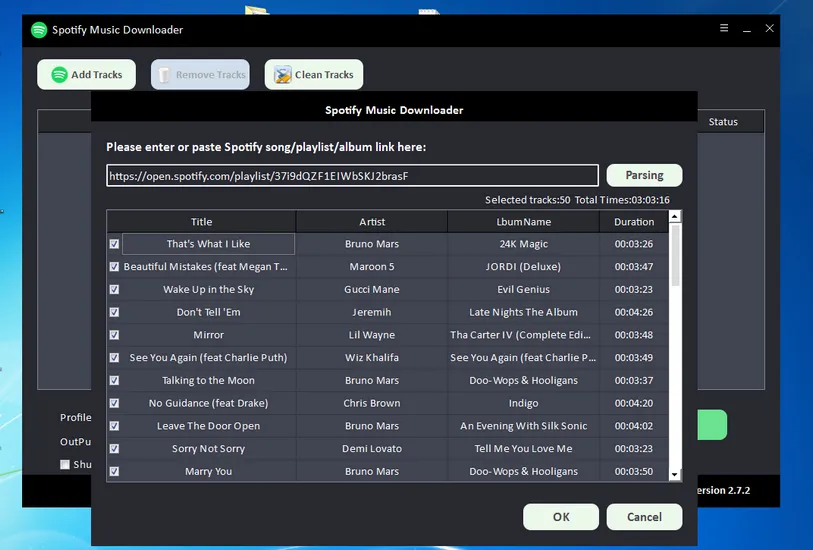
Step 3: The downloaded Spotify songs will be shown in 'Output' folder. You can access the folder by clicking the folder icon at the right side of each track.
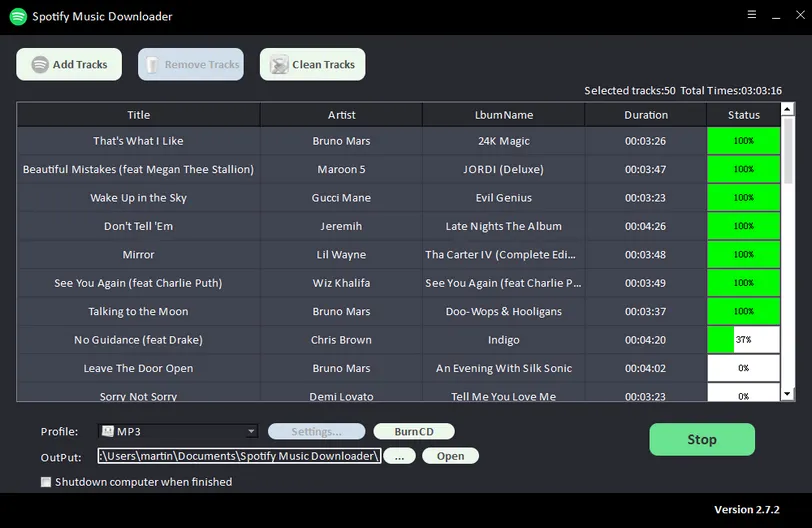
Step 4: Open iTunes app on your computer and you can see 'Apple Music' tab on the lefe side as shown in screenshot. Now, drag and drop the Spotify songs you just downloaded to blank space. After that, the added music will be synced to Apple Music service and you can enjor it on other Apple products.
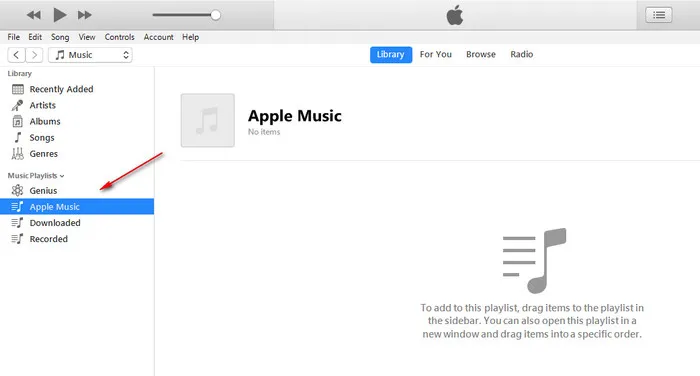
It's as simple as that. The key point is that the downloaded Spotify playlists are all now in MP3 format you picked in the conversion settings so you can put them virtually anywhere, including iPhone, iPod, iPad, MP3 players, smartphone or tablet, USB stick, and so on. Currently, this is the best way to transfer Spotify playlist to Apple Music and no restriction for usage on downloaded songs, which is DRM free!
Method 2: Transfer Spotify Playlist to Apple Music Using SongShift
If you're an iPhone user, then look no further than SongShift. The name clearly tells you what it does, and the app currently supports shifting between 11 streaming services, including Spotify, Apple Music, Deezer, LastFM, Pandora, YouTube. The idea behind the app is to give you centralized control over your songs and playlists across multiple services. It allows you to transfer music between such services, giving you tremendous flexibility. In this part, we will demonstrate on how to transfer Spotify playlist to Apple Music with SongShift app on iPhone.
Step 1. Search SongShit on App Store and install this app on your iPhone.
Step 2. Open SongShit app and tap the Spotify icon to open the login prompt. Log in to your Spotify account with email and password.
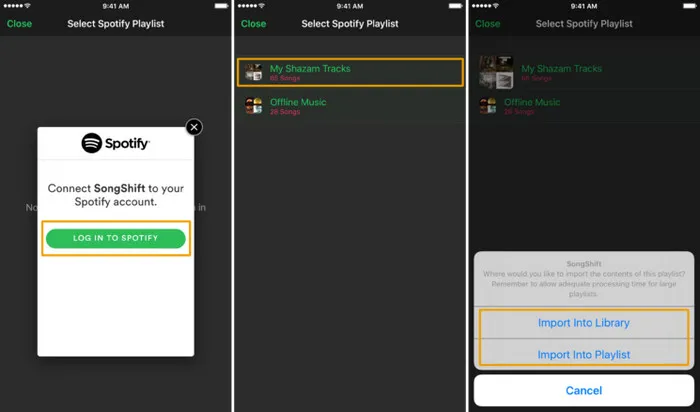
Step 3. After authorizing the requisite permissions, you need to tap the Apple Music icon and log in there to authorize account access.
Step 4. Go back into Spotify on the SongShift app and add a tick next to the playlists to be transferred.
Step 5. Tap Continue, then choose Apple Music as the destination service. At this point, you can create a new playlist in Apple Music to hold your Spotify songs.
Step 6. The final step is to tap the 'Process' button and wait for the transfer to be done.
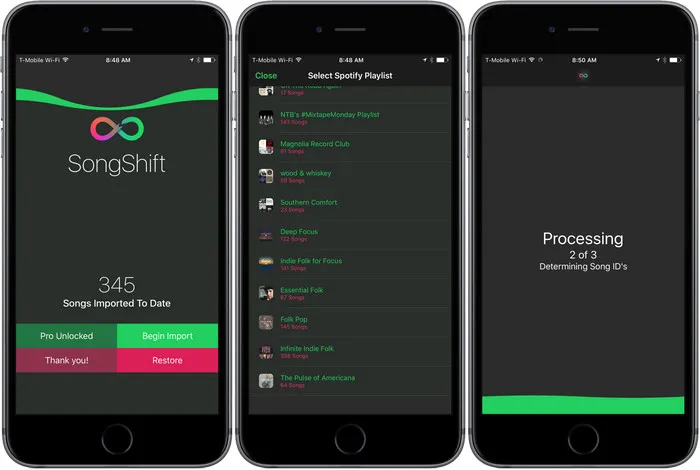
Although this is essentially a great app to transfer Spotify playlist to Apple Music, it does pose some challenges. For one, it only works on iOS devices. Secondly, it's going to eat up several gigs of mobile data if you do this without Wi-Fi. Third, it's going to be very slow if you've got a large playlist. And fourth, you're not really downloading the tracks, just transferring them from one service to another. That means you can't put them on a PC or MP3 player.
Method 3: Transfer Spotify Playlist to Apple Music Using Soundiiz
Soundiiz is an online service that makes transferring playlist a breeze while providing a download option to get the tracks in one of many format options. It supports a large number of streaming music services, and the transfer process is quite seamless. The best part about Soundiiz is the playlist management feature that lets you control your music inventory from any web-based location. Not only for playlist, Soundiiz also supports albums, artists and tracks. You can find all support streaming services and mustic type from its official page. In the following part, it is a step-by-step tutorial on how to use Soundiiz to transfer Spotify playlists to Apple Music.
Step 1. Go Soundiiz website and sign up a new account or login with existing account. You can sign up with Email or connect with Facebook/Google/Twitter.
Step 2. On the left sidebar panel, click on 'Platform to Platform', then pick Spotify and log in the account.
Step 3. Choose a target playlist you want to transfer and then log in to your Apple Music account to initiate the transfer.
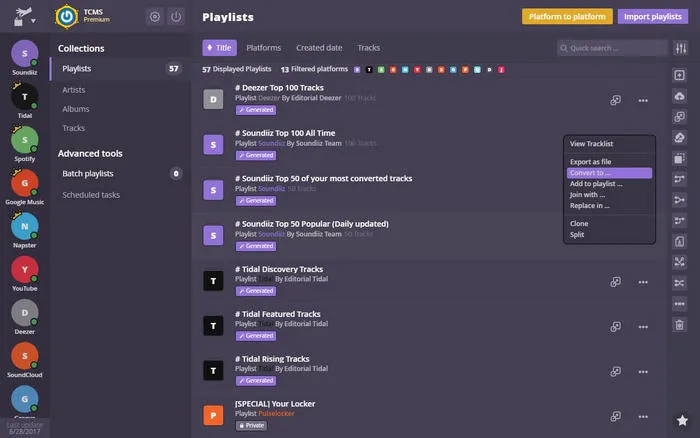
Transferring Spotify playlist to Apple Music is really simple but you can only take advantage of the full feature set if you go pro, billed 4.5 Euro per month. It's not very expensive, but it's something to worth considerring. The free version only lets you transfer and convert one playlist at a time. However, that's balanced out by the fact that you can access this service from any Internet-connected device.
Summary: The Best Way to Transfer Spotify Playlist to Apple Music
Playlist transfer across different platforms has been becoming much easier with new app/service released in each year. We have shared 3 different approaches to transfer Spotify playlist to Apple Music. Our recommendation is Sidify Music Converter, which not only helps you transfer playlist but also download playlist from Spotify directly. So you can save or play the music offline on other devices.
Related Articles:
How to Download Spotify Playlist to MP3
Best Spotify Playlist Downloader in 2022
How to Download Music from Spotify without Premium
How to Transfer Spotify Playlist to Apple Music
How to Download Spotify Music to MP3
